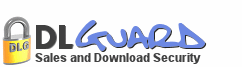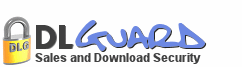Automatic
Installer says: "Unable to find installation
folder on remote host"
Automatic
Installer says: "Unable to find installation
folder on remote host"
 After
clicking Finish button, Error: Service Unavaible
or Page Cannot Be Loaded
After
clicking Finish button, Error: Service Unavaible
or Page Cannot Be Loaded
 After
clicking Finish button, Error: Missing IonCube
Loader File
After
clicking Finish button, Error: Missing IonCube
Loader File
 After
clicking Finish button, Error: This File
Is Corrupt
After
clicking Finish button, Error: This File
Is Corrupt
 DLGuard
is not accepting login
or registration receipt details
DLGuard
is not accepting login
or registration receipt details
 DLGuard
is unable to connect to your MySQL Database
DLGuard
is unable to connect to your MySQL Database
 When
logging into DLGuard you get a browser error
page
When
logging into DLGuard you get a browser error
page
 Go
back to Common Questions Answered
Go
back to Common Questions Answered
 Automatic
Installer says: "Unable to find installation
folder on remote host"
Automatic
Installer says: "Unable to find installation
folder on remote host"
When
using the automatic installer to install
DLGuard, if on Step 5 (from the instructions
here)
you get an error saying that the installation
folder has been created, but the installer
is unable to find the folder on your website,
this is usually a file path issue.
Go
back to the previous step and check to see
what you set the "Create install folder
in:" box to.
This
box should be set to point at the same folder
where you upload your normal web pages to
your website.
This
can often be called "public_html",
or "www", or "mydomainname.com"
if you have a more than one domain name
pointing at your hosting space, or sometimes
this can be left blank.
The
best way to find the correct URL is to simply
click the "Browse" button next
to the box and select the folder into which
you usually upload your website pages.
 After
clicking the Finish button, you see a page
that says "Service unavaible"
After
clicking the Finish button, you see a page
that says "Service unavaible"
This
happens on a very small number of servers
and is easily fixed.
Check
the URL in the address bar of your browser
window. You'll see a URL similar to this:
http://www.example.com/dlg/install/config.php?location=en_us
Simply
remove all the text AFTER the "config.php"
part from the end of this URL.
So
using our example above, you'll remove the
"?location=en_us", and you'll
end up with just:
http://www.example.com/dlg/install/config.php
Press
your Enter button, and you will be taken
to this new URL, and the error will be gone.
 After
clicking
the Finish button, you see a page that says
"Missing IonCube Loader file"
After
clicking
the Finish button, you see a page that says
"Missing IonCube Loader file"
This
error is displayed when DLGuard can't find
the correct IonCube Loader files on your
site.
The
correct loaders should have been installed
when using the DLGuard automatic installation
program, however sometimes a server may
not allow this to happen.
In
this case, you will need to upload the files
manually.
To
do this, go to this URL:
http://www.dlguard.com/dlginfo/install_instructions_manual.php
....and
read Step 4(b).
It
will tell you how to install IonCube Loaders
onto your website.
If
you're still not able to get them to run
then you will need to contact your hosting
provider and ask them if they can install
IonCube Loaders onto your server.
The
far majority of hosting providers are happy
to help you in this way.
 After
clicking the Finish button, you see a page
that says "This file is corrupt"
After
clicking the Finish button, you see a page
that says "This file is corrupt"
This
error message can happen when either a file
has actually be corrupted on upload, or
more commonly, your webhosting server has
old IonCube Loaders installed.
Firstly,
check the URL in the address bar of your
web browser window. You will see something
similar to this:
http://www.example.com/dlg/install/config.php
Change
the "config.php" part to "index.php"
For
example: http://www.example.com/dlg/install/index.php
...and
then press Enter.
If
this new page works, continue with your
installation.
If
you still see the File Is Corrupt message,
then your web server is probably running
an old version of IonCube Loaders.
In
this case you will need to contact your
hosting provider and ask them to update
the IonCube Loaders on your server to the
latest version.
They
should be more than happy to do this for
you.